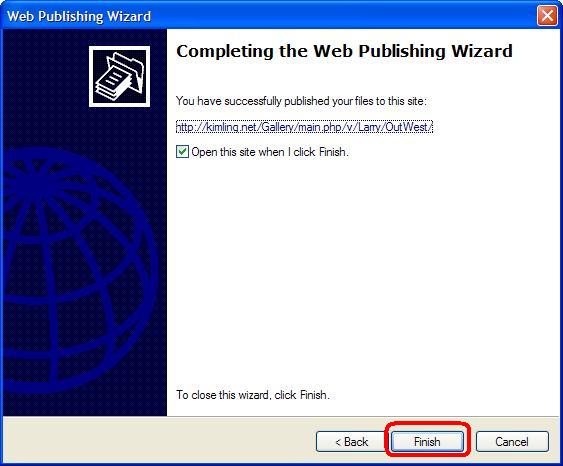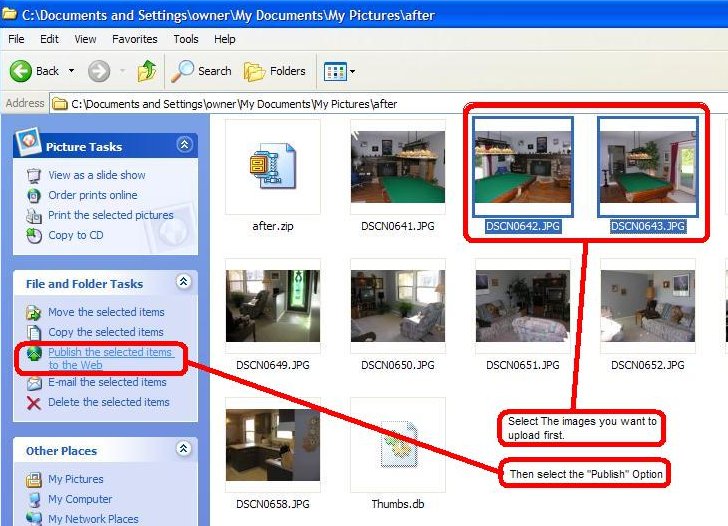
Step 1: From Windows Explorer, Select the images to upload and then the “Publish” option indicated below
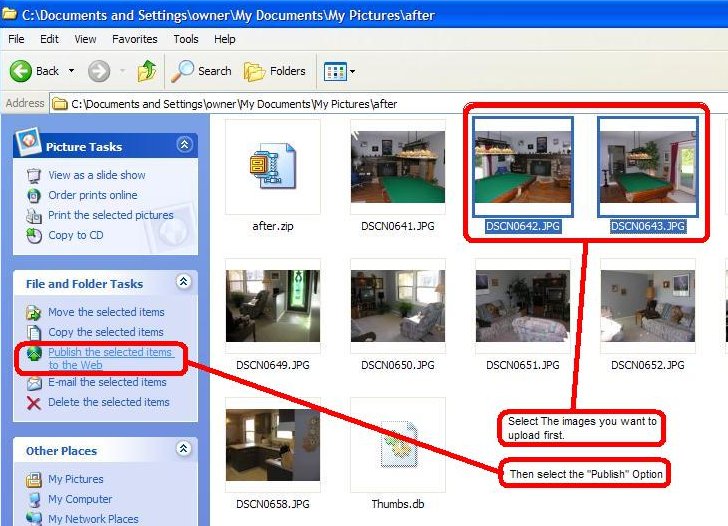
Step 2: Click the “Next” button illustrated below
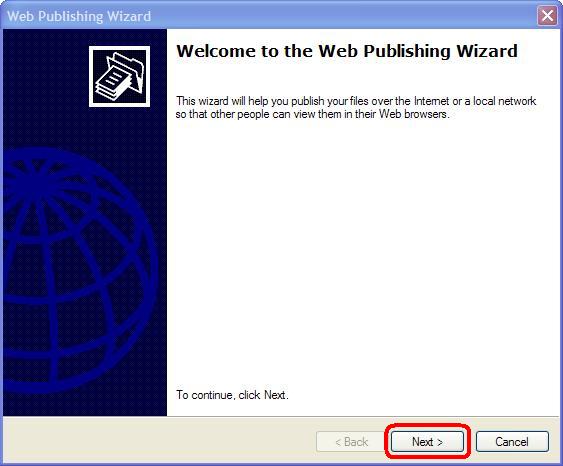
Step 3: Make sure the images you want to upload are checked and then click “Next” as illustrated below.
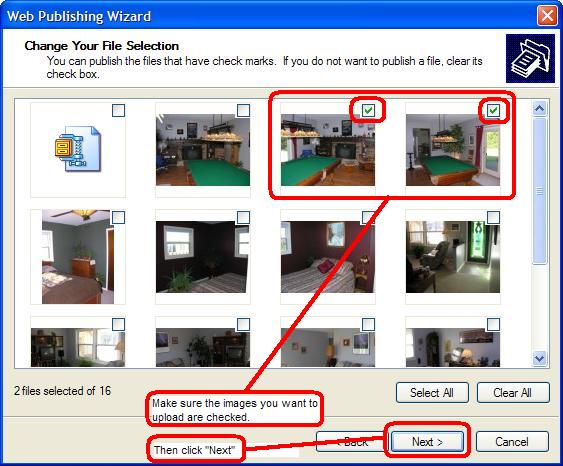
Step 4: Select the desired gallery and then click “Next” as illustrated below
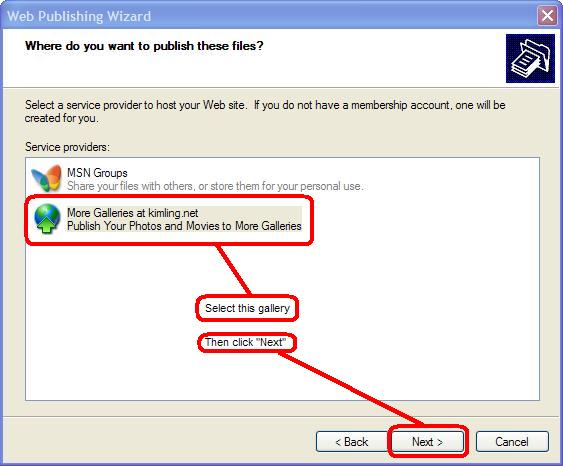
Step 5: Enter your user name and password, then click “Next” as illustrated below
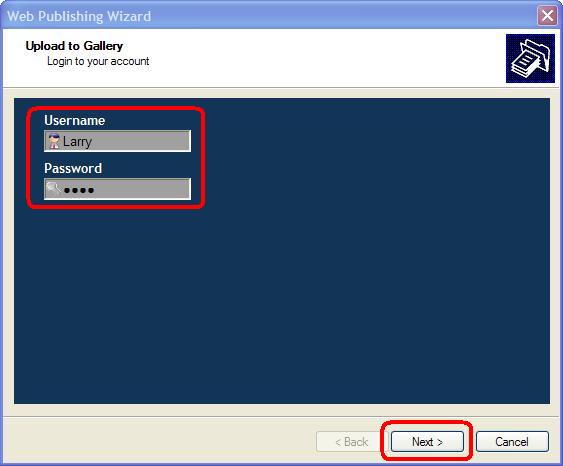
Step 6: Select the “Larry & Karleen's Vacation Pics album, then click “New Album” as illustrated below
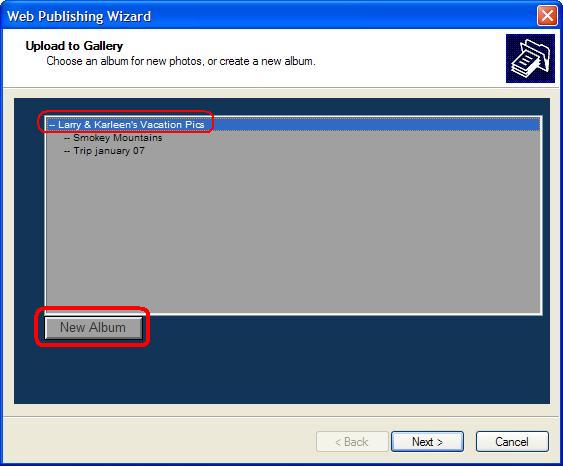
Step 7: Enter the folder name of the album with no spaces, Enter the title of the album, then click “Next” as illustrated below
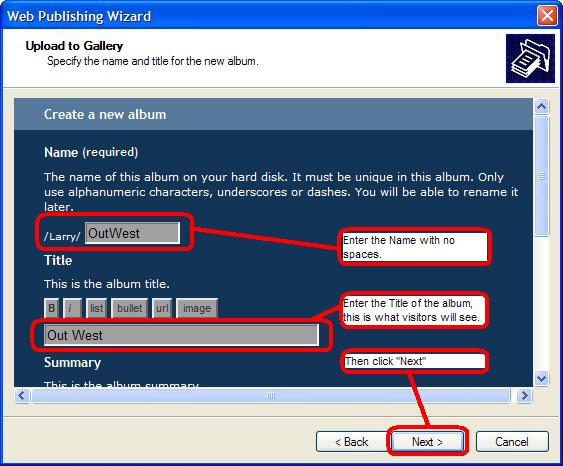
Step 8: The newly created album will automatically be selected so just click the “Next” button as illustrated below
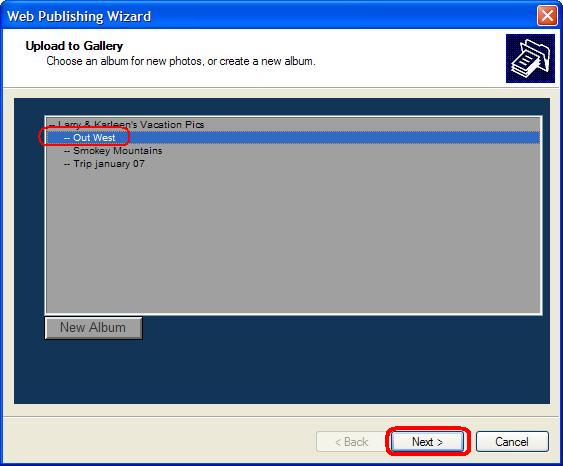
Step 9: Make sure the “Strip file extensions” and “Create thumbnails now” options are checked, then click “Next” as illustrated below
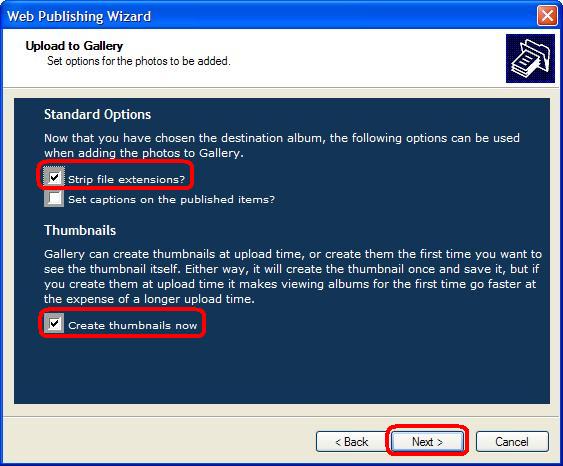
Step 10: Make sure the “Large” Option is selected, then click the “Next” button as illustrated below
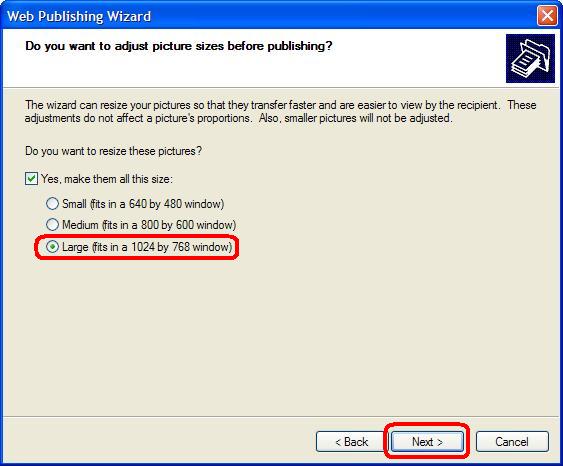
Step 11: You will then see the upload progress page illustrated below
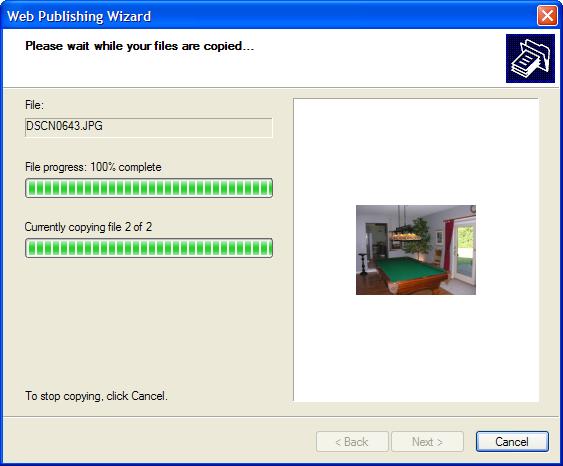
Step 12: Once the upload is finished, the following window will appear and all you need to do is click the “Finish” button and you're done.